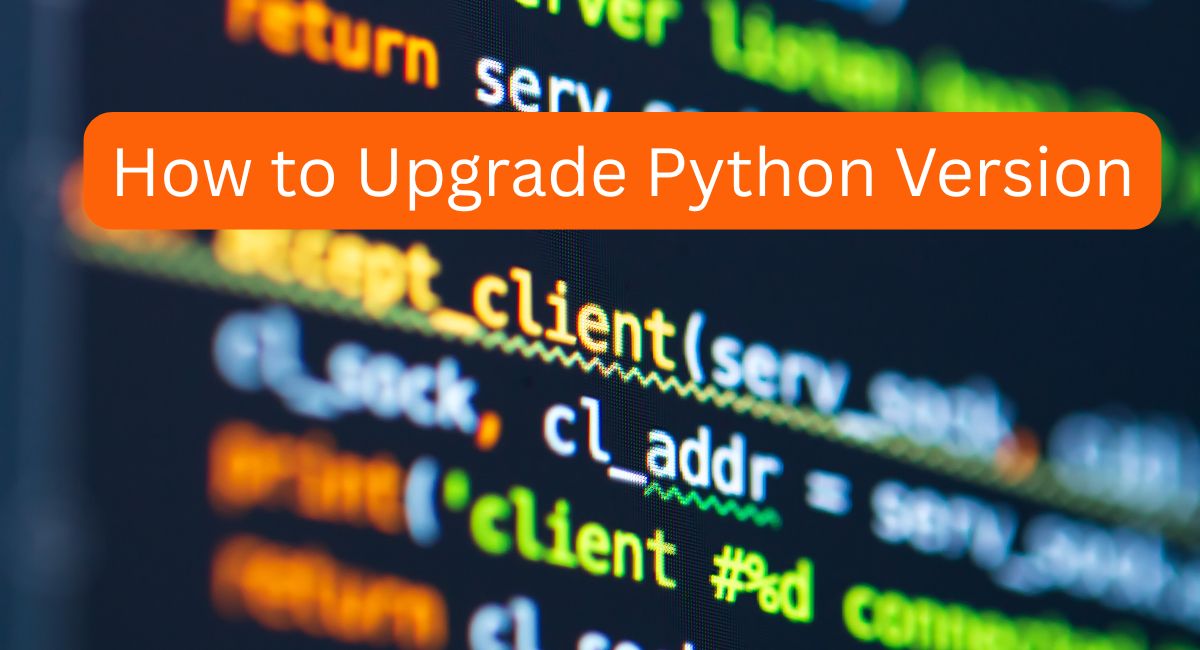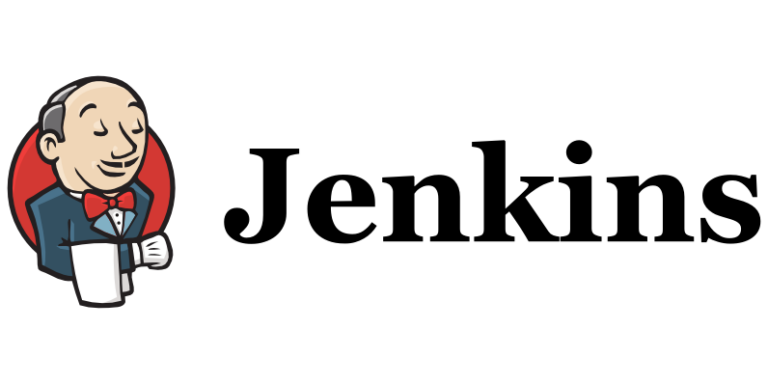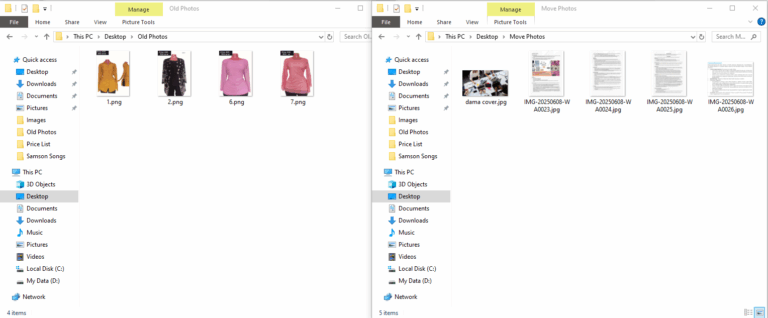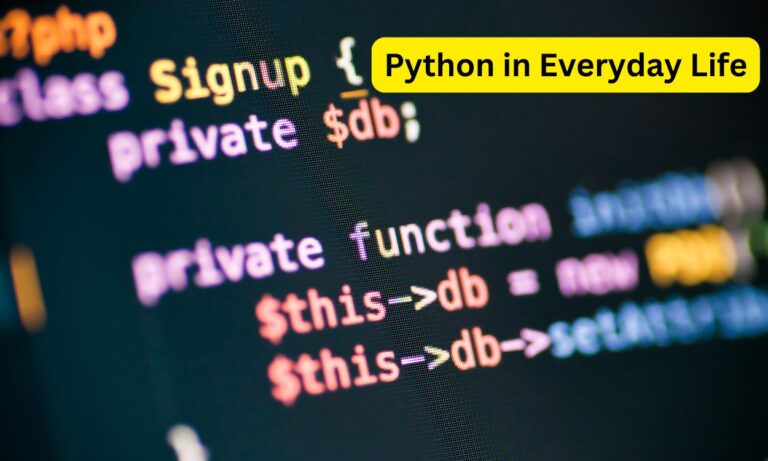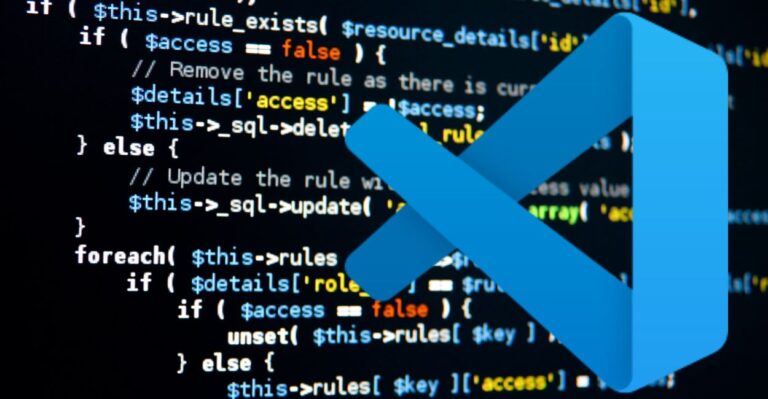How to Upgrade Python Version: A Simple Guide
Upgrading Python version is important for getting the latest features. It helps keep your code safe and efficient. In this article, we will learn how to upgrade Python. You will find easy steps that anyone can follow.
Why Upgrade Python?
First, let’s talk about why you should upgrade Python. Python is a programming language used by many people.
It is popular because it is easy to learn and use. When you upgrade Python, you get new features that can help you. These features can make your programs run faster or easier to write.
Also, upgrades fix bugs and security issues. Bugs are mistakes in the code that can cause problems. Security issues can let bad people access your computer. By upgrading Python, you help keep your computer safe.

Read more >>> A Comprehensive Beginner’s Guide on Logarithmic Python
Checking Your Current Version
Before you upgrade Python, you need to know your current version. To check your version, open a command prompt or terminal. Type the following command:
python --version
or
python3 --version
This command will show you the version of Python you are currently using. Write it down so you know what you have.
How to Upgrade Python
Now, let’s talk about how to upgrade Python. The process is different depending on your operating system. We will cover Windows, macOS, and Linux.
Steps for Upgrading Python on Windows
- Download the Installer: Go to the Python website. Click on the latest version for Windows. This will download an installer file.
- Run the Installer: Find the downloaded file and double-click it to run. You may see a box asking for permission. Click “Yes” to continue.
- Choose Upgrade Option: When the installer opens, check the box that says “Add Python to PATH.” Then, choose the option to “Upgrade Now.”
- Follow the Instructions: Follow the steps provided by the installer. It will guide you through the upgrade process.
- Verify the Upgrade: After finishing, go back to your command prompt and check the version again. Use the same command we mentioned earlier.
Read more >>> How to Run Python File in Jenkins
Upgrading Python on macOS
1. Open Terminal: You can find Terminal in the Applications folder or by searching for it.
2. Use Homebrew: If you have Homebrew installed, upgrading is easy. Type the following command:
brew update brew upgrade python
This will check for the latest version and install it.
3. Manual Installation: If you don’t use Homebrew, go to the Python website and download the installer for macOS. Follow the same steps as for Windows.
4. Verify the Upgrade: Open Terminal again and check your Python version.
Upgrading Python on Linux
1. Open Terminal: You can find Terminal in your applications.
2. Use Package Manager: Most Linux systems use a package manager. For Ubuntu, type:
sudo apt update sudo apt upgrade python3
This will upgrade your Python version if a newer one is available.
3. Manual Installation: If you want the latest version, you can download it from the Python website. Follow the instructions for your version of Linux.
4. Verify the Upgrade: Check your Python version again in the terminal.
How to Update Python Packages
After upgrading Python, you may need to update your packages. Packages are extra tools that help you use Python better. You can update them using pip, which is the package manager for Python.
1. Open Terminal or Command Prompt: Open the terminal or command prompt depending on your operating system.
2. Update pip: Before updating packages, make sure pip is up to date. Type:
python -m pip install --upgrade pip
3. Update All Packages: To update all your installed packages, use this command:
pip list --outdated --format=freeze | grep -v '^\-e' | cut -d = -f 1 | xargs -n1 pip install -U
This will check for outdated packages and update them automatically.
Read more >>> How to Square in Python
Common Issues When Upgrading Python
Sometimes, you might face issues when upgrading Python. Here are some common problems and how to fix them.
Installation Errors
If you see an error during installation, make sure you have enough space on your computer. Check your internet connection too.
Path Issues
If your command prompt cannot find Python, you might not have added Python to your PATH. Re-run the installer and check the box for adding it to PATH.
Package Compatibility
After upgrading, some packages might not work. This can happen if they are not compatible with the new version. Check the documentation of the packages to see if they need updates.
Read more >>> How to Learn Python Using Easy Methods
Conclusion
Upgrading Python version is an important task for any programmer. It helps keep your code safe and allows you to use new features. We learned how to check your current version, upgrade Python on different operating systems, and update packages.
Remember to always check for updates regularly. This will help you stay up to date with the latest Python improvements. Happy coding!