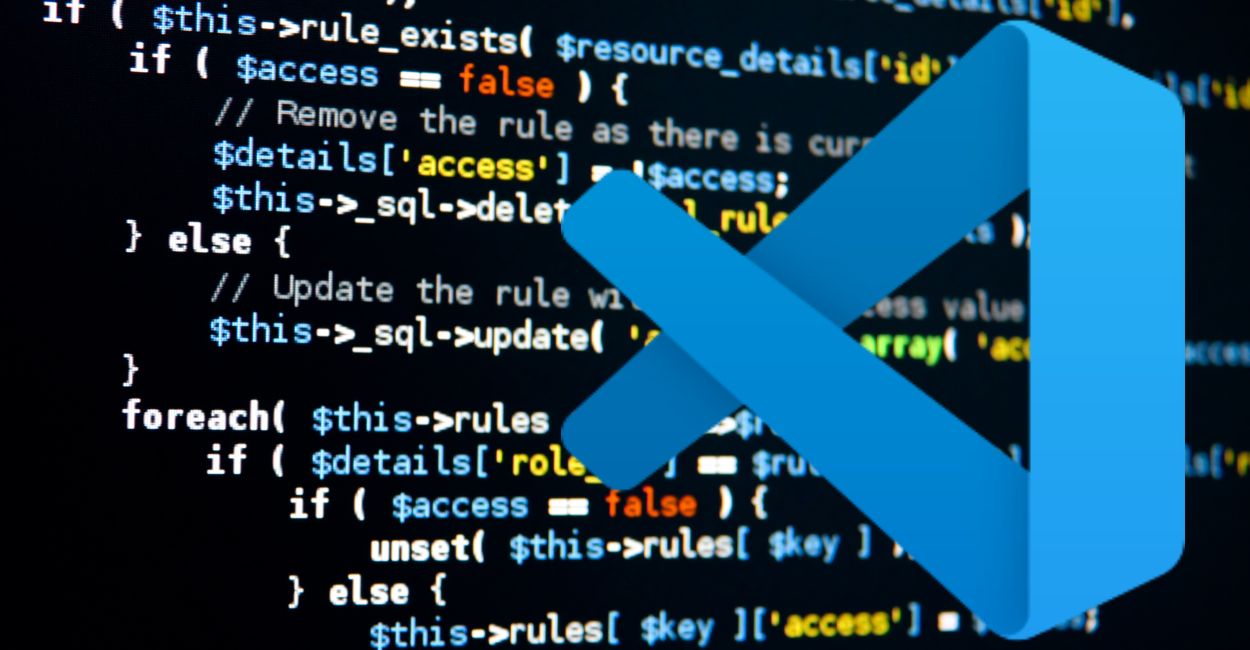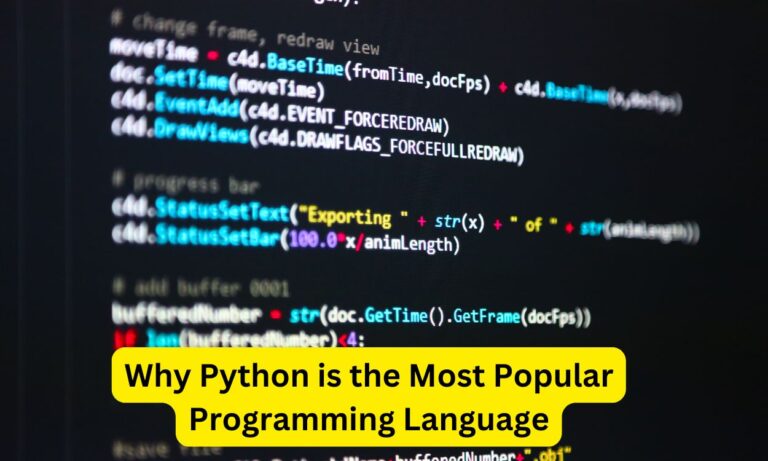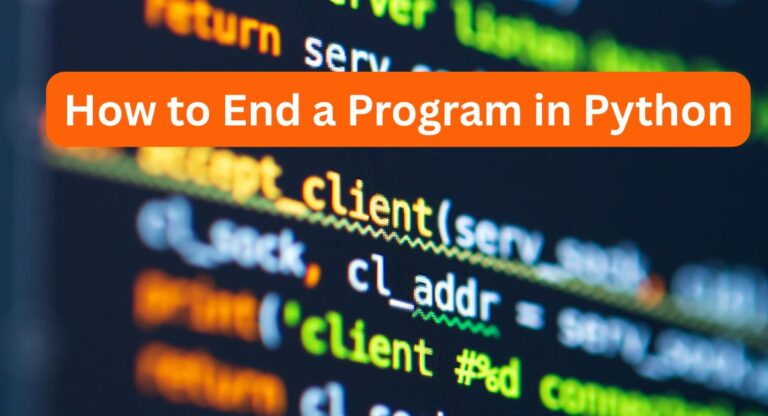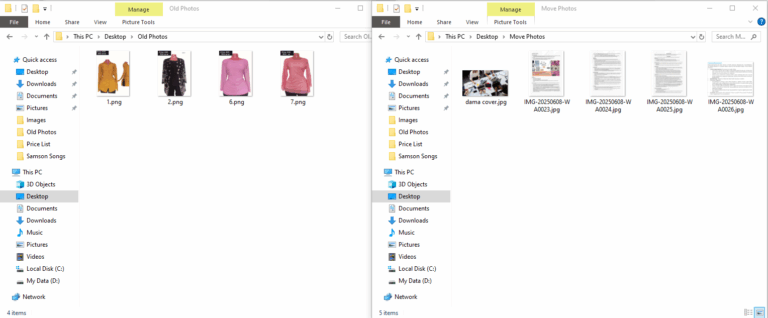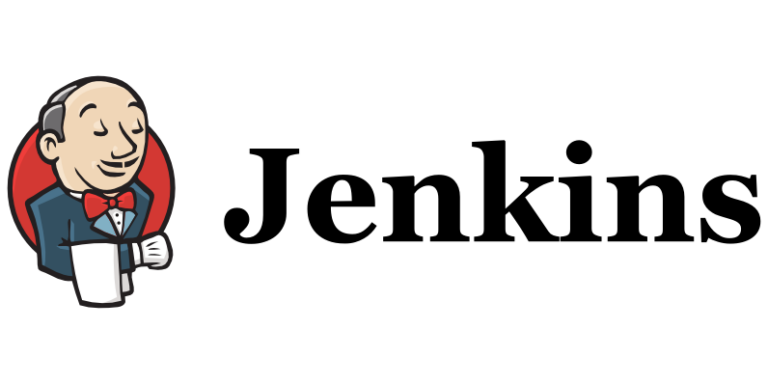How to Create a Python File in VS Code
If you want to learn how to create a Python file in VS Code, you’re in the right place! Python is one of the most popular programming languages today, and it’s perfect for beginners. Visual Studio Code (VS Code) is a great tool to help you write and run your Python code. In this article, we’ll explore how to set everything up and start your programming journey step by step.
What is Python?
Python is a programming language that lets you tell a computer what to do. You can use it to create games, websites, and even analyze data. It’s known for being easy to read and write, which makes it a favorite for beginners.
What is VS Code?
Visual Studio Code is a free code editor that helps you write and manage your code. It has many features that make programming easier, such as syntax highlighting, debugging tools, and extensions. Extensions are like add-ons that give VS Code extra powers, including support for Python.
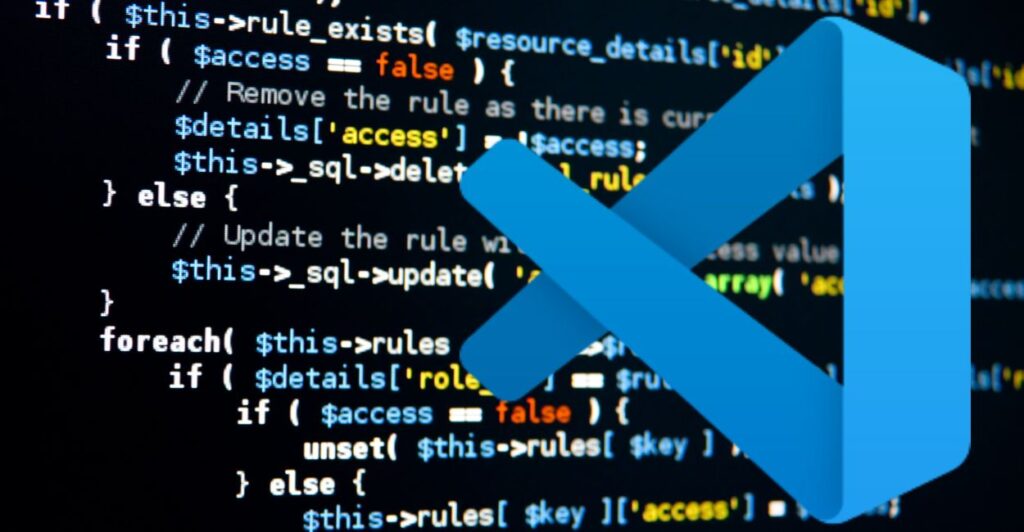
Read more >>> A Comprehensive Beginner’s Guide on Logarithmic Python
Why Use VS Code for Python?
Using VS Code for Python is a great choice because:
- User-Friendly: It has a simple interface that’s easy to navigate.
- Extensions: You can add tools to help with Python programming.
- Integrated Terminal: You can run your code right from the editor.
Now that you know what Python and VS Code are, let’s dive into creating your first Python file!
Step 1: Install Visual Studio Code
Before you can create a Python file, you need to install VS Code on your computer.
- Visit the VS Code Website: Go to code.visualstudio.com.
- Download VS Code: Click on the download button for your operating system (Windows, macOS, or Linux).
- Install VS Code: Open the downloaded file and follow the installation instructions.
Step 2: Install Python
Next, you need to have Python installed on your computer.
- Visit the Python Website: Go to python.org.
- Download Python: Click on the “Downloads” section and choose the version for your operating system.
- Install Python: Open the downloaded file and make sure to check the box that says “Add Python to PATH.” Follow the instructions to complete the installation.
Step 3: Open VS Code
Once you have installed both VS Code and Python, it’s time to open VS Code.
- Launch VS Code: Find the VS Code icon on your desktop or in your applications folder and double-click it.
- Create a New File: Click on
Filein the menu bar, then selectNew File.
Step 4: Save Your Python File
Now you’ll save the new file as a Python file.
- Save the File: Click on
Fileagain and selectSave As. - Choose a Location: Decide where you want to save your file (like the Desktop or a special folder).
- Name Your File: Type a name for your file and make sure to end it with
.py. For example, you can name your filehello.py. - Click Save: Hit the Save button.
Step 5: Write Your First Python Code
Now it’s time to write some code!
- Type Your Code: In the file you just created, type the following code:
print("Hello, world!")This line of code tells the computer to display the message “Hello, world!” on the screen.
Step 6: Run Your Python Code
You’ve written your first line of Python code! Now let’s run it.
- Open the Terminal: Click on
Viewin the menu bar, then selectTerminal. A terminal will open at the bottom of the window. - Run Your Code: In the terminal, type the following command and press Enter:
python hello.pyIf everything is set up correctly, you should see “Hello, world!” appear in the terminal!
Read more >>> How to End a Program in Python
Step 7: Explore Python Basics
Now that you’ve created and run your first Python file, it’s time to learn some basic concepts!
Variables
Variables are like boxes where you can store information. For example:
name = "Alice"
age = 10Now you can use these variables in your code!
Data Types
Python has different types of data, such as:
- Strings: Text (like
"Hello") - Integers: Whole numbers (like
5) - Floats: Decimal numbers (like
3.14) - Booleans: True or False values
Control Structures
You can control the flow of your program with structures like if statements and loops. Here’s a simple example of an if statement:
if age >= 10:
print("You are a teenager!")
else:
print("You are a child!")
Functions
Functions are reusable blocks of code. Here’s how to define and call a function:
def greet(name):
print("Hello, " + name + "!")
greet("Alice")
Step 8: Practice, Practice, Practice!
The best way to improve your programming skills is to practice. Try creating different Python files and experiment with the code. Here are some ideas:
- Create a simple calculator.
- Make a program that asks for your name and age, then greets you.
- Write a program that counts from 1 to 10.
Step 9: Explore More Advanced Topics
As you become comfortable with the basics, you can start exploring more advanced topics:
- Lists: A way to store multiple items.
- Dictionaries: A way to store data in key-value pairs.
- Classes and Objects: The basics of object-oriented programming.
Step 10: Join a Community
Joining a community can help you learn faster. Here are some places to connect with other Python learners:
- Online Forums: Websites like Stack Overflow and Reddit have active programming communities.
- Local Meetups: Check if there are any local coding groups or workshops in your area.
- Online Courses: Websites like Coursera, Udemy, or Codecademy offer courses for beginners.
Read more >>> Prompt Engineering: How to Get the Best from AI Models
Conclusion
Congratulations! You’ve learned how to create a Python file in VS Code and write your first program. Remember, programming is a journey, and every expert was once a beginner. Keep practicing, explore new concepts, and soon you’ll be writing more complex programs. Enjoy your coding adventure!